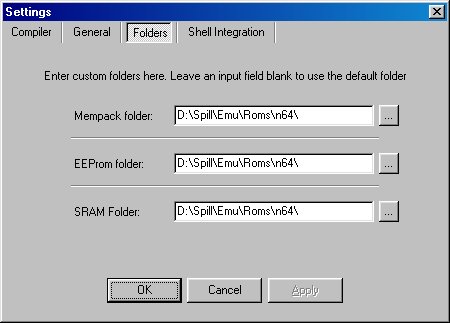Nemu HowTo Version 1.0
Overview:
Page 1 : The rom drop down menu
The options drop down menu
Audio Configuration
Page 2 : Controller Configuration
Video Configuration
Settings
Page 3
: The Cheat function
INI Settings
Controller Configuration:
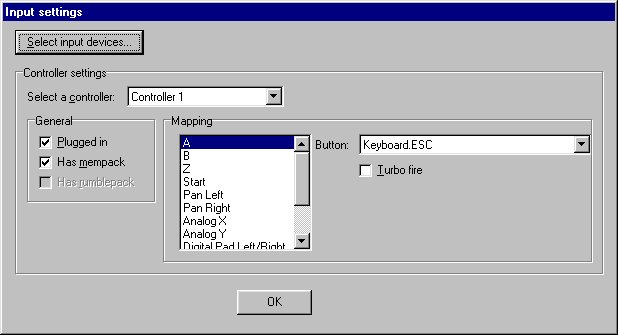
Select Input Device - Select the Input device you want to use. (like Keyboard, Game Pad, Adaptoid)
Select a Controller - Select the controller you want to configure.
Plugged In - Check this to activate the controller.
Has Mempack - Check this to activate Mempack support for that controller.
Has Rumble Pack - Check this if you're using an Adaptoid with Rumblepack.
Mapping:
Select the button you want to configure and then select the Key or Button in the Button drop down box. Do this for each Button you want to configure.
Video Configuration:
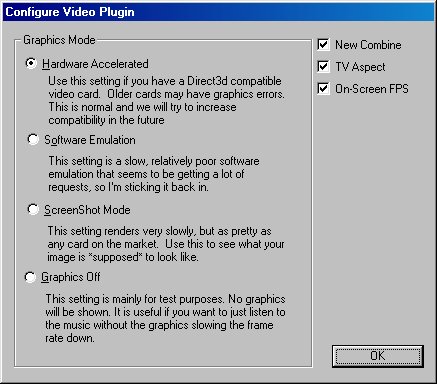 Hardware
Accelerated - Turns on Direct 3D hardware acceleration. You need a
3D card that supports Direct 3D. (If you have a Voodoo 3 and have
problems please read the FAQ.)
Hardware
Accelerated - Turns on Direct 3D hardware acceleration. You need a
3D card that supports Direct 3D. (If you have a Voodoo 3 and have
problems please read the FAQ.)
Software Emulation - Emulates the video in software. VERY slow and poor graphic.
ScreenShot Mode - This setting is used if you want to see how the rom would be on a perfectly supported 3D card. Use this if you want to take screenshots but have a poor graphics card.
Graphics Off - Turns off video.
New Combine - This setting will turn on New Combine. Some games will look way better with New Combine, and some games will look much better without. Just try both and see for yourself.
TV Aspect - Removes the black lines at the edges at the screen.
On Screen FPS - Shows a little white box with black numbers on at the bottom left of the screen while playing a ROM. High FPS is good. FPS = Frame Per Second.
Settings:
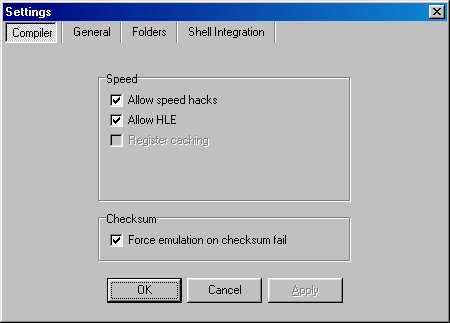 Speed:
Speed:
Allow Speed Hacks - Increases speed. Leave this on.
Allow HLE - Increases speed. Leave this on too.
Register caching - N/A
Checksum:
Force Emulation on checksum fail - Forces emulation in checksum failure.
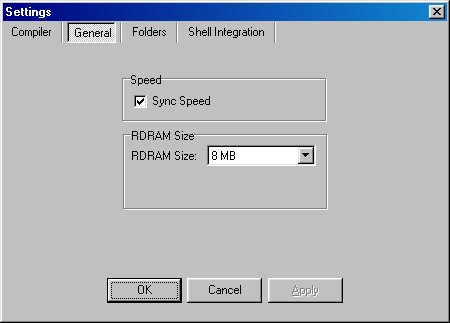 Speed:
Speed:
Sync Speed - Synchronizes speed with the actual speed the rom should run at. (If your computer is fast enough to run it at full speed)
RDRAM Size:
RDRAM Size - Sets the size of the N64 memory. Same as Memory Expansion Pack for the N64.
Mempack Folder - Set the folder where Nemu should save MemPack saves.
EEProm Folder - Set the folder where Nemu should save EEProm saves.
SRAM Folder - Set the folder where Nemu should save SRAM saves.
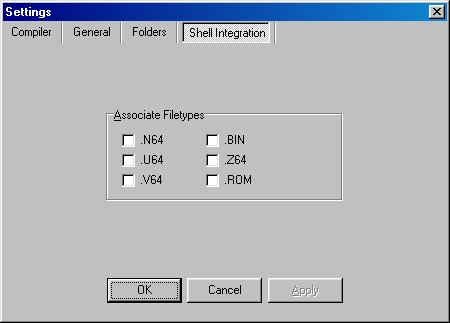
Shell Integration:
Associate Filetypes - Select the file types that should be associated with Nemu. (When you double-click on a rom in Explorer it will open in Nemu.)
<<< Page: 1 |
Page: 3 >>> |
Page 2
All trademarks are owned by their respective owners.